John Cole
Members-
Posts
639 -
Joined
-
Last visited
Never
John Cole's Achievements
0
Reputation
-
John Cole joined the community
-
Thank you that is much appreciated. Cheers, Nick.
-
Hello, Please could you delete this account - it belonged to my father and he died in 2015. My mother still receives emails from the board which she would rather not do. Regards, Nick Cole
-
Of course that's what happens: on that plane the aileron channel is pointed to the rudder. But it tells you nothing about why rudder / channel 6 is not working on a 4-channel plane.
-
You don't make clear whether this is when you are the dot-setting stage or if you have then moved on to the Re-Calibrate stage and gone through the re-calibrate process: centre all sticks, click Next, and then move each stick in turn from min to max several times. At this stage all blue bars should (in turn) go from min to max as you move each stick (axis) from min to max. Then click Finish. If this re-calibrate process doesn't work - works on 3 stick axes (Ail / Ele / Throt) but not on the other (Rud) - then it sounds like maybe that stick-axis is not working correctly.
-
If you go to page 6 of their Sim guide then step 5 tells you how to calibrate each stick movement. When you do this does the blue bar for the rudder (channel 6) go from min to max smoothly (as I assume the others do). The instructions refer to "this button" and I assume they are referring to the Re-Calibrate button.
-
It looks to me that you can change the channel assignments by clicking on the Configure screen: click on the dot that's in the Rudder row and Column 4 to assign Rudder to channel 4. That's what the onscreen instructions seem to suggest. I'm not clear why the default is 6 for rudder, and changing this may not help. If you are using the RealityCraft controller I suggest you contact them as the controller may be faulty, or you have not correctly understood the instructions. If you are using another controller or Tx, what are you using? If you are using Windows 7, do you need to download the patch?
-
Posted by John Cole on 27/01/2013 17:24:45: Sounds like you need to go through the stick-calibration and channel-assignment process again when you start up PlaneMaster. And make sure that after that you exit PlaneMaster correctly. I don't think it saves all its settings until you do that. JSC Sounds like you have NOT done the channel-assignment step?
-
Sounds like you need to go through the stick-calibration and channel-assignment process again when you start up PlaneMaster. And make sure that after that you exit PlaneMaster correctly. I don't think it saves all its settings until you do that. JSC
-
The person who won this plane has 46% of their 30-day activity bidding with this seller. That's slightly suspicious.
-
I note he registered with Ebay yesterday! And no history under earlier IDs.
-
PPM is simply a description of the encoding mode your Tx is running in. There are 2 common modes: PPM and PCM. PPM stands for Pulse Position Modulation which is what all old Txs used. Then about 25 years ago we started moving to PCM - Pulse Code Modulation. For each channel, the bit of the Tx that "reads" the sticks and switches passes this info to the RF section for transmission. For each stick (axis) or switch it says what position it's in. For PPM this is done by the length and position of a pulse, and for PCM it's done digitally. Many PCM sets can be switched into PPM mode. The USB converter that you are using to connect your Tx to the PC was expecting a PPM signal, not a (digital) PCM one.
-
Glad to be of help.
-
Not enough detail to be able to suggest a cause. Which version of Windows are you using (e.g. XP, Vista, 7) and is it 32 bit or 64 bit? Which version of Planemaster do you have? Are you using the RealityCraft controller, or a link to your TX?
-
The permitted frequency band for R/C on 2.4 GHz is narrower in France than elsewhere in Europe. See this earlier thread. Set it to France and don't worry.
-
That's exactly what the Rx manual says should happen. But if you switch off both Rx and Tx and then switch both on (Tx FIRST), then the Rx green LED should come on continuously, showing that it is locked to the Tx. The Tx red LED should also be on continuously, and the green Tx LED should flicker.