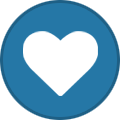
FlyinFlynn
Members-
Posts
767 -
Joined
-
Last visited
Recent Profile Visitors
The recent visitors block is disabled and is not being shown to other users.
FlyinFlynn's Achievements
153
Reputation
-
Large Blueprints & Plans Scanning Recommendation.
FlyinFlynn replied to Roy Thompson's topic in Scale Matters
Yes... ok but...... a copy centre copying your plan is not them contravening copyright for personal use, it is a business transaction. ( perhaps the easiest way of looking at that is the copy shop have no idea, or control over, what you do with the plan after they have copied it). So you are not breaking the law by copying the plan but perhaps the copy shop is. You might think that is nit-picking but the law is pretty hot on details. Funnily enough I have just 'copied, a plan I intend to build from, I took a mobile phone photo of the plan at max resolution and imported that into LibreCad to trace around the outlines of the components. Once the profiles have been made I import the saved dxf into Vectric Aspire where the part is scaled against a ruler measurement taken off the plan...easy peasy... and just me copying a plan for personal use only. -
Has IC engines got a future anymore ?
FlyinFlynn replied to flying daddy's topic in All Things Model Flying
I am reminded of a wise proverb... " He who dies with the most engines wins!"......or was it "He who dies with the most models wins?".... either way, you are a contender David! 🙂 -
Has IC engines got a future anymore ?
FlyinFlynn replied to flying daddy's topic in All Things Model Flying
I wonder if we will still be thinking this in a years time when the politicians have finished screwing global trade up? From my point of view, there does seem to be quite a few I.C. bargains in the secondhand market these days..... not everyone mind, some sellers seem to think the engines are made of gold! Nothing quite like counteracting the neighbours yapping dogs with a .40 screaming its nuts off 🙂 -
<windows> You ought to look for the SD card in the disk manager - type diskmgmt in the search bar. Look for the card, it might not have a letter assigned, if it is discovered and does not have a letter assigned then right click in the body of the drive and choose change drive letter and paths and then select a letter......
-
Errr, Hello, is this how it works ??
FlyinFlynn replied to Cabeça Branca's topic in Why Not Say Hello....
Why? If you are (or were) into DiY radio gear you might be interested in taking a wander through https://mode-zero.uk/viewtopic.php?f=27&t=844 There are many examples of Phil's encoder tied to an Arduino board working today.... -
If you want to speak with Ben I think you will need an ouija board - I believe he died some time ago. His son is still apparently running the business though and they have a web site at https://www.benbucklevintage.com/index.php?main_page=index&cPath=1
-
Usually these problems are caused by the throttle setting on the Tx not being low enough at switch-on. Can you increase throttle throw in the Tx programming to perhaps110%? (and ensure minimum trim at switch on) Could you try the ESC on a servo tester with a visual display of the timings? like this . so you can see (if it works) the point at which the esc thinks the throttle is set to idle. I doubt you have smoked the ESC, you don't normally want two different supplies to anything electronic but as they should both be pretty much the same value there is only a very small chance damage will occur.
-
Heathrow sub station fire, culprit spotted on CCTV
FlyinFlynn replied to martin collins 1's topic in Chit-chat
How many minutes?......a few gazillion? 🙂 -
No... can't help as not built one but Pichler is a large German manufacturer and they do claim 'product responsibility' on their web site. https://pichler.de/?suche=fokker&seite=2 and https://pichler.de/?jtl_token=ae8e56e5b22173e7f365c87ded0974e0401e97cda2321bb738296186c4a4a928&sp_additional_mail=&suchausdruck=Albatros
-
Arduino based 2.4 GHz Scanner
FlyinFlynn replied to Martin Harris - Moderator's topic in Forum User Guides
Where is the fun in that though Phil? Considering the microwave was pumping out 800watts and the scanner showed only a very low signal (sort off) I don't think the shielding was doing a bad job... about the same as standing in front of your wifi router or having your mobile pressed up against the side of you head for hours at a time ( not that anybody on this illustrious forum would be doing such a thing!)🙂 -
Shipping from China - Stuck at Heathrow
FlyinFlynn replied to Nigel Heather's topic in All Things Model Flying
The replacement part wasn't a 1:6th scale vickers was it? 🙂 -
Arduino based 2.4 GHz Scanner
FlyinFlynn replied to Martin Harris - Moderator's topic in Forum User Guides
Thats funny.. I posted a link to a short youtube video I made of my microwave leaking but it doesn't appear to be showing up here yet 10 views have been made???? Where did I post it I wonder? Here is the link youtube video -
Arduino based 2.4 GHz Scanner
FlyinFlynn replied to Martin Harris - Moderator's topic in Forum User Guides
Very curious! Have you tried a different 9v battery?. Is it a primary 9v sort ie a duracell or similar or is it one of these li-ion 9v batteries? Perhaps, if it is one of the li-ion types, you have one which is actually 7.4v dressed up as a 9v with a dodgy boost regulator that is electrically noisy. 🤷♂️ I think the microwaves magnetron operates on 2.4GHz...... -
Minicraft MB450 mini bench sander - motor
FlyinFlynn replied to MikeQ's topic in Model Engineering and Accessories
Electric Screwdriver, 22000 RPM 😵 Glad you got it fixed. -
Ripmax Pathfinder on 27Mhz with superregen receiver
FlyinFlynn replied to Phil Green's topic in Other Radio Brands
.........calling doctor...BEEP.... to the ...BEEP... stat! (the other side of the encounter!)