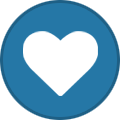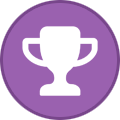-
Posts
443 -
Joined
-
Last visited
-
Days Won
1
Content Type
Profiles
Forums
Blogs
Gallery
Calendar
Downloads
Everything posted by dave windymiller
-
I use this stuff on jet wings and generally its great however :- 1 Put gaffer /duct tap on the joins on the inside of the bag as well as outside! Exposed sticky tape can grip your wing and leave sticky marks. 2 You can get metallic grey marks from the aluminum foil on the wing but these come off easy enough!
-
If you phone BT, the first thing you hear is "if you have signed up to move to EE and wish to reverse this order press one..." (or words to the effect of). Also if you are on a new or newish contract, you get stung for ending it early!!!
-

CAA operator Registration renewal date?
dave windymiller replied to mightypeesh's topic in All Things Model Flying
I did mine last year and i now have 6 more years before i have to renew. I presume i had 2 year left previously (obtained by having a B cert)??? -
BT user here. Slow update in the past few weeks and pics seem to flash a blank pic until the pic actually arrives some 10 seconds later! Cheers
-

14SG software update - where to download?
dave windymiller replied to Artto Ilmanen's topic in Futaba
V6 attached! V_6-0.zip V_6-0.pdf -
Scour the streets for discarded ones from your local post man persion!! Even 50 years on i still see them on the road and are tempted to pick them up (i dont!)
-

April 1960 Aeromodeller interesting add
dave windymiller replied to Chris Freeman 3's topic in All Things Model Flying
Ah the sleek streek. Hours spent walking the streets for postman discarded rubber bands to replace the broken one. 50 years on i see a rubber band in the street and my instinct is hooray, found one (i leave it in the gutter nowadays i hasten to add)! Those Vulcan shaped darts were ace. My mum found half a one in the garden which must have been lodged in the gutter for 40 years. When picked up it crumbled up to bits! -

SC Engines are back! .15 AP Hornet to 64cc 5 Cyl Radial.
dave windymiller replied to Paul Marsh's topic in IC Engines
Brill! -

Forum members' new models: Let's see them.
dave windymiller replied to Paul Marsh's topic in All Things Model Flying
Thanks chaps, Will defo add weathering and stencil text. Im going to try to spraying through an "EZ Screenprint" silk screen made on an injet and developed with sunlight! Anyone tried this? Jet magazine featured this approach a few years back. Rivets? Yes subtle ones. Its with all good intentions but as soon as a new project starts, such plans go out of the windows. We will see Could have done "Mig Mad Marine" all polished finish as i can easily get the decals but was advised silver is a pig to see under some flying conditions. The luftwaffe at least had some colour! -

Forum members' new models: Let's see them.
dave windymiller replied to Paul Marsh's topic in All Things Model Flying
My f86 is finally airworthy so all being well it will be maidened at Elvington at the end of the month. If all goes well, i will add stenciling, rivets and weathering! Home made twist and retract nose gear, Futaba 16sz and Xicoy x95 (a tiny little engine for its thrust!!). The part finished kit was bought at the nationals swap meet about 7 years ago. Dont know what kit it is but the latest theory is its a 1/7th BVM clone by Peter Leibertraill (not sure of spelling), the Graupner hotspot designer. Windy -

Contacting Cambrian Models
dave windymiller replied to David Hayward.'s topic in All Things Model Flying
Wow sad news for a fan like me. Thanks for the update. I am modifying a p51 into a twin mustang by lengthening and replicating the fuselage but not got around to ordering the second canopy. Just ordered one! Sad to see them go and i hope they sell off their range. -

Charging single cell Ni-MH glow plug stick.
dave windymiller replied to John Wagg's topic in All Things Model Flying
Try a smaller current charge, 250mA perhaps? -

Callie Graphics ..... My first custom fit.
dave windymiller replied to toto's topic in All Things Model Flying
Here is my Luftwaffe sabre f86 with Calle graphics. The nose decals (black triangles with white edges) as supplied were way too small so i painted these on. I could have requested decals of the right scale but i wasnt convinced that they would sit great on the curvy nose! The rest of the decals were great including the tail. I opted not to use the red on the fin leading edge and chose to paint it red but the rest were as supplied. A few more decals would have been nice and i would have happily paid more for these but the ones supplied got the model to looking complete. Overall for the price i was happy. I plan to paint the numerous English/German stencil text and use the sheets that can create a silk screen mask using an inkjet for the numerous smaller decals as i saw used in Jet international magazine (anyone got experience of these?) -

Come on Weston Park !!!!!
dave windymiller replied to Rocker's topic in Shows, Club Events and Competitions
Camping & entry cost (prebooked): - For one person in a small tent £120 (ie me) For 2 people plus children in a monster motorhome £120 I dont feel this is fair! -
Having had my work pc "upgraded" to 11 from 10, I find the "improvements" frustrating as much of it seems to be changing the way things happen for the sake of making it different but not better. There are ways of turning features off but you have to dig deep for many of them. Even notepad is frustrating as it resembles notepad++ which is fine for looking at code eg html or xml but give me old fashioned notepad any day for simple text. Although the original notepad.exe is buried in the file system, the OS prevents you from changing to old notepad as default for .txt files! The one thing that is good is printscreen button fires off "snip" screen grabber. Still looking for a second good thing. I can see why the unix systems (eg mint) are gaining popularity! Regards Mr ludite
-
Pater Nosta lifts ! We had one at Perry Barr college. A common trick was someone would be pushed into the down going lift on the ground floor. Normally they would reappear on the upside a few moments later unless the emergency button was pressed resulting in spending hours in the dark!!! That trick was tried on me. I held onto the two handrails to stop myself being pushed in but with the weight of some 5 people pushing, something had to give. One handle came off the wall and my right hand was twisted around the remaining handle. Luckily the emergency button was pressed before the roof came down onto me, hanging from a handle. One broken scaphoid bone in the hand and in plaster for 5 months. Official story, I slipped on ice. Hours of fun on them things. We used to pretend to new starters that the boxes turned upside down when the went over the top or bottom. We would go down then lay on our backs as if turned through 180 degrees and fallen. Apparently, they had trip switches when underneath or or over the top so any excess movement would trip the lift resulting in self inflicted hours in the dark !!! I know of someone who escaped the "over the top" entrapment by climbing over the chain/cogs into the motor room on the top floor. That wouldnt have been pretty if it restarted during the escape. Wonder why they were banned???
-
Back to electric shocks, in the 80s I built a pulse jet and for ignition used a mini spark plug attached to a oscillator/capacitor discharge electronic ignition/ignition coil, all mounted in a box. The box had a momentary button that activated the sparks that could be as long as 1.5" and some 200 per second. Pushing a button whilst trying to start the jet was a waste of a hand so i used to put the 12v battery on the button to free my hand up for pulsejet starting activities. When it burst into life the first reaction is to remove the crock clip from the plug like you do for a glow (and not remove the battery off from the button). That wakes you up!!!!! Must have done that dozens of times!
-
I used a servo slow using an sg14 on a Hotspot jet air brake. The servo, an s9255 9kg digital futaba servo would not lift the airbrake when slowed but was fine at full speed (via a switch). This digital servo appears to have a overload protection as after landing, the partially opened airbrake did not open despite no airflow but shut ok when commanded and then opened ok when commanded. I suspect marginal servo performance on a high load surface combined with lack of momentum from the servo motor/gearing when slowed? I have since changed to a 25kg savox servo (without the slow function) and futaba 16sz.
-
Im sure the same could be said of a spitfire, not being built by the wright bros so not a classic. Not seen the Heage bike show for a while so no chance to wear the windymiller outfit! Early July i'm at a show at Crich tramway museum. The kawasaki triples club will be next to the vincent owners club (by invite!) so they must like us!!!
-
Its a classic bike meet at Papplewick this mayday bank holiday. Will be there with the kwak (weather permitting)!
-

14SG software update - where to download?
dave windymiller replied to Artto Ilmanen's topic in Futaba
You cant. Just download your old version if you want to put it back (assuming you can still find them - it been a while since i last did it?) If not, many of us have the older versions downloaded that could be sent to you. -
Good luck!